Specified Financial Transaction, As per rule 114E of the IT rules 1962, a Reporting Entity is required to file the statement of financial transaction in form 61A. A Reporting Entity has to report in specified SFT reportable transaction of the nature specified in this rule for the relevant financial year on or before 31st of May immediately following the financial year.
How to Register on Specified Financial Transaction Reporting Portal
The Reporting Entities as per Section 285BA of the IT Act, 1961 must register themselves with the Income Tax
Department (ITD) at the Reporting Portal. To access the portal, visit the URL https://report.insight.gov.in.
The step-by-step process to register is as follows:
1. Log into e-filing portal (https://incometaxindiaefiling.gov.in ) and select Reporting Portal under My Account.
2. Select New Registration and click Continue. (Entities who have already generated an ITDREIN but have not
registered their Principal Officer on e-filing portal, shall select Manage Principal Officer)
3. Choose the relevant Form Type and Reporting Entity Category and click Next to continue.
4. Enter the relevant details on the Reporting Entity Details Page.
5. Once details are filled, Click Add Principal Officer.
6. User is navigated to Principal Officer Details page. On the same, enter complete details of the Principal Officer.
7. User can “Submit” the form or may proceed to add “Designated Director”, “Nodal Officer”, “Alternate Nodal Officer” and “Sub Users”.
8. Once all the users are added, the user can submit the details by clicking Submit.
9. Upon clicking the Submit button, the following dialogue box appears and the acknowledgement message is
displayed with a link to download Acknowledgment PDF.
| Your details have been successfully submitted. Please find the registration Request Number “xxxxxxxxxxxx”. An email has been sent to your registered email id.
Download Acknowledgment PDF |
Upon successful registration,ITDREIN and user credentials are sent to the registered email ID of the Reporting Entity and the users respectively.
User can log in on Reporting Portal with communicated credentials. After logging into account, Principal Officer can add more users. The steps to add more users are as follows:
1. On the Home page, click Profile tab
2. On the left sidebar, click the drop-down menu “Manage Users.
3. Select Add Users.
4. Provide the details of new user in the User Detail
5. Click on Submit.
Important: Reporting Entity can only add a maximum of 10 users, out of which only the Principal Officer is mandatory. Also, while only the fields marked with the asterisk (*) are mandatory, it is recommended to fill out all the fields under each section.
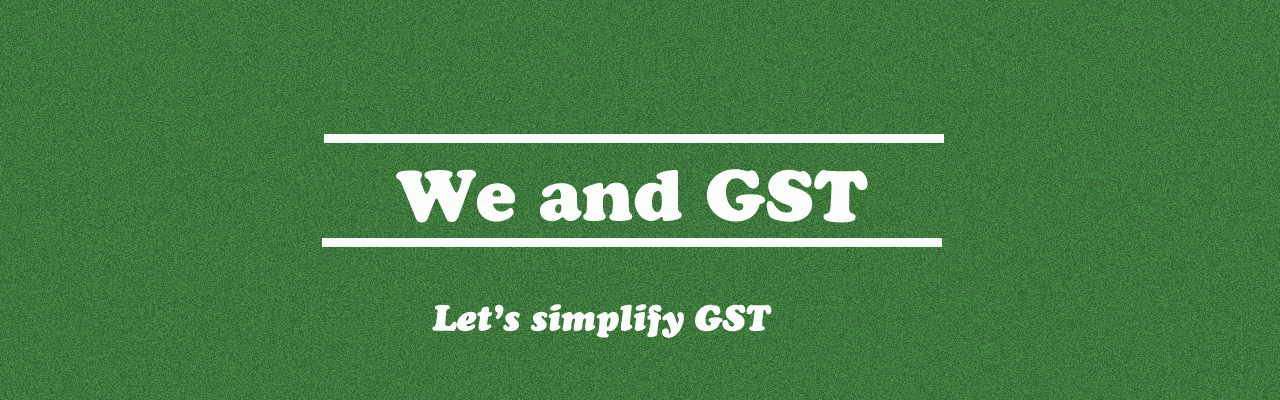
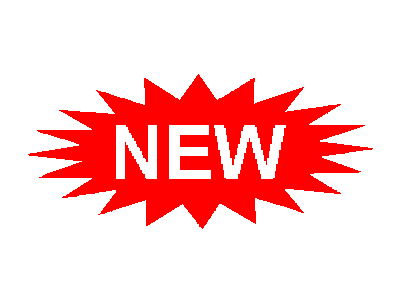
Permalink